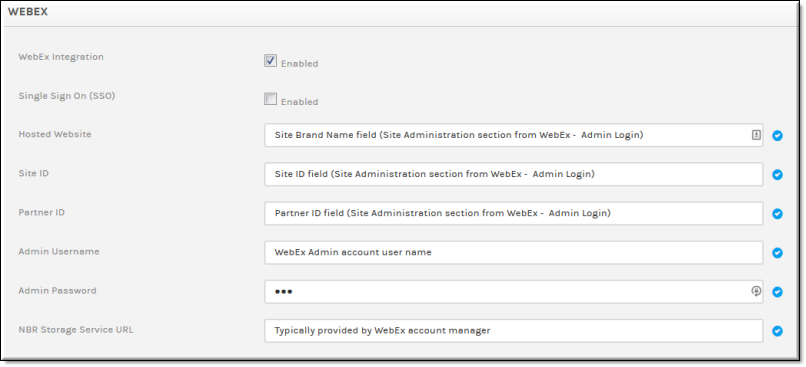Enable WebEx Integration
Users may upload their WebEx meeting recordings (My WebEx > My Files > My Recordings) if Rev’s WebEx Integration has been enabled. This option is disabled by default. Only Account Admins and Media Admins are able to enable and disable the integration.

To enable the WebEx Integration:
1. Navigate to > > .
2. Select the checkbox.
3. Complete the WebEx Integration fields as follows:
a. Single Sign On: If enabled, users will not be prompted for WebEx log in each time when uploading video from WebEx. Rev credentials will be used instead.
b. Hosted Website: The field found in the section when logged in WebEx as an admin.
c. Site ID: Found in the section when logged in WebEx as an admin.
d. Partner ID: Found in the section when logged in WebEx as an admin.
e. Admin Username: WebEx admin account user name
f. Admin Password: WebEx admin account password
g. NBR Storage Service URL: Typically provided by your WebEx account manager.
4. This will add an tab when adding video in Rev that will allow the user to import WebEx recordings.
Keep in mind:
●The user will be prompted to log in with a valid WebEx account each time if not already logged in. (If SSO is not enabled)
●The tab will list the 100 most recent video files in the user’s WebEx account that are available in .mp4 format. (Note: Legacy WebEx accounts with .arf files are not supported in this integration)
●The newest video files are listed first with the following attributes:
○Recording name
○Create date and time
○File size (MB)
○If the file has already been imported to Rev (if previously uploaded and deleted, it will not be marked as imported)
○Multiple files may be selected and imported

See Also: