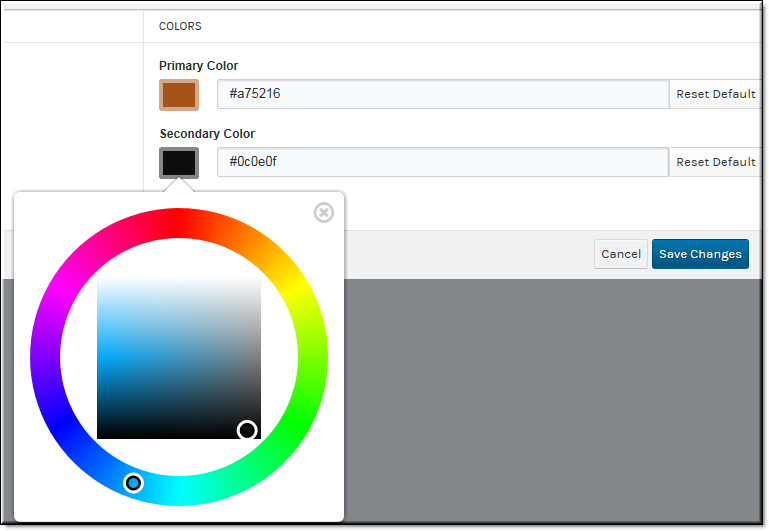Use a Custom Secondary Color for Rev
A custom secondary color may be used to replace the default secondary color so that your portal UI elements match your organization colors. UI elements such as upload icons and player controls will be branded with the secondary color.

To use a custom secondary color:
1. Navigate to Admin > System Settings > Branding.
2. Click the color picker in the Colors section and choose a custom secondary color. You may also enter a Hexadecimal value.
3. Click the button to apply the new secondary color.
4. Click the button to revert back to the default secondary color.