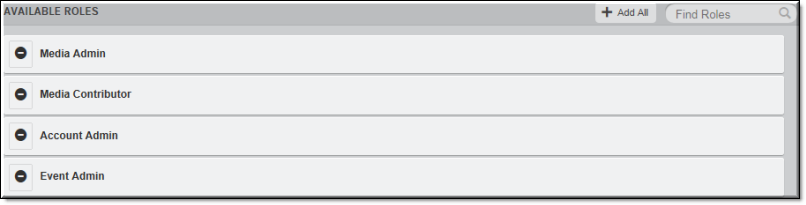
Field/Function | Description |
Available Roles | Click on a role in this column to move it to the Assigned Roles column. |
Add All | Click the Add All button to add all roles in the Available Roles column at once to the user account at once. |
Note: You must have at least one role assigned to a user account or an error message will generate and you will be unable to create or save account if editing. The default assigned role is Media Viewer. |
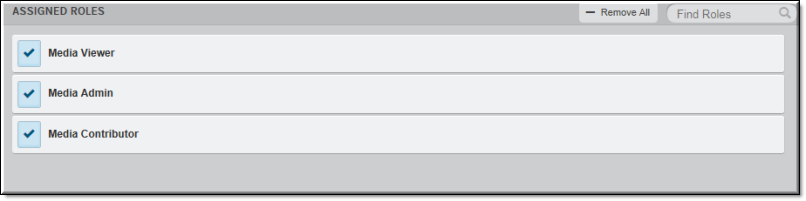
Field/Function | Description |
Assigned Roles | Click on a role in this column to remove it from the user. It will appear back in the Available Roles column once again. |
Remove All | Click the Remove All button to remove all roles in the Assigned Roles columns from the user at once. |
Tip: The Media Viewer role is the default assigned role. If the user is already a member of a group, you may not assign a role that is also a role of the group. Further, you may not modify the role that is received as a result of group assignment. |