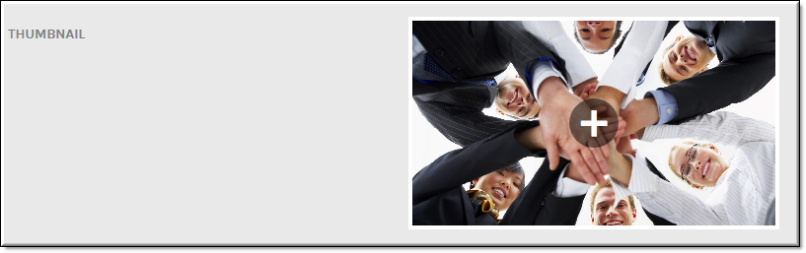Upload a Thumbnail for a Video
Thumbnails provide a quick snapshot of what your video contains. When a video is uploaded, Rev automatically generates a thumbnail image for you.
Keep in mind:
●The auto-generated thumbnail is the default thumbnail for the video.
●If a new thumbnail image is uploaded, the auto-generated thumbnail is discarded and may not be recovered.
You may also use the button on the form to upload a custom thumbnail for the video.

To upload a thumbnail:
1. Navigate to > > .
2. Click the > button > tab > button () in the section.
3. Select an image you would like to use from your local hard drive.
a. File types you may use include: .jpg, .png, .gif