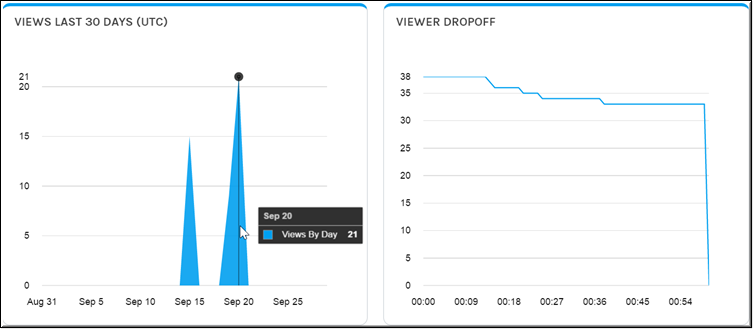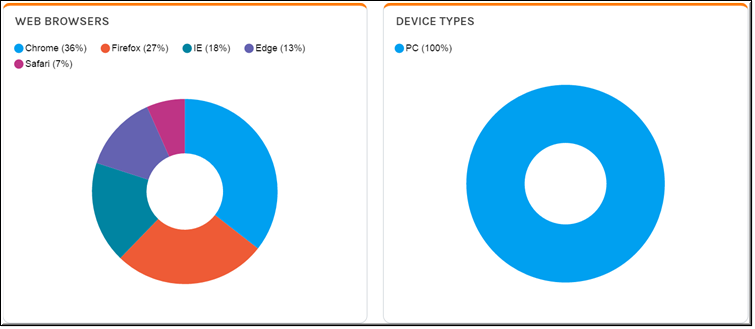View a Video Report
Each video will contain reports that may be accessed from the page. Each report will provide data only for that video on the page.

To view a video report:
1. Navigate to > > > .
2. View the video’s reports by clicking the video tab.
3. Reporting data you will be able to view includes:
○Total views the video has received since it was uploaded.
○Number of views the video has received in the last 30 days
○Average viewing time (completion rate and viewer drop-off stats included)
○Video views in last 30 days and viewer drop-off rates. Rolling over a chart will display specific stats for a day or session.
○Web browsers used
○Device types used
4. Click the button to download the report. A <video_name>.csv file will be downloaded to your Downloads folder with the following viewing data statistics about the video:
○Date [each video] is viewed
○Username of person who viewed the video
○First name of person who viewed the video
○Last name of person who viewed the video
○Email address of person who viewed the video
○Whether or not the video was completed
○Zone the video was viewed from
○Device that was used to view the video
○Playback URL
○The type of browser the person used
○The viewing time
○The drop-off time (if applicable)