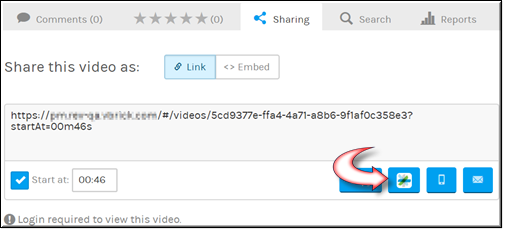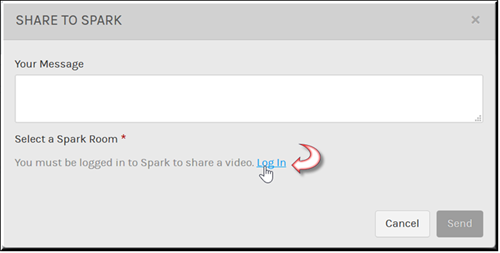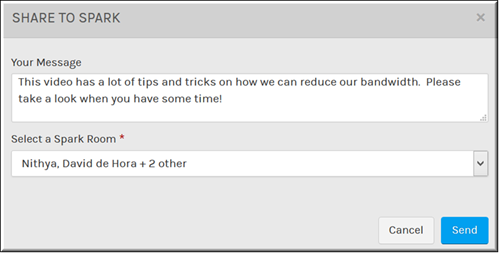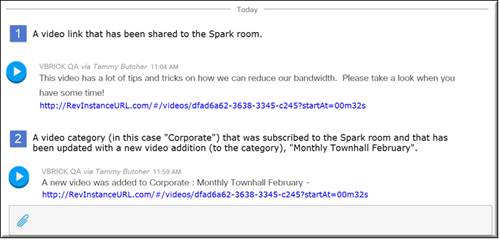Share a Video to a Spark Room
You may share a video to a Cisco Spark™ room if your admin has enabled Spark in Rev.

To share a video to a Spark room:
1. Navigate to > > > .
2. Click the tab to display Spark sharing options for the video. (The tab is displayed by default).
3. Select the checkbox to specify a specific time to start playing the video when the link is clicked. Otherwise it will start playing from the beginning.
4. Click the button to share a link to the video to a Spark room.
5. Notice that if you are not logged in to Spark, you will be prompted to log-in. You will also be required to grant Spark permissions to post and delete on your behalf the first time you attempt to either subscribe to a category or share a video to Spark. This is a one-time occurrence and you will only need to grant permissions once.
6. Once you have logged in and granted Spark permissions, select the Spark room you want to link the video to in the drop-down. All your Spark user rooms will appear in this drop-down.
7. You will be also be able to attach any additional messaging you want to note to the video in the text box.
8. A link to the video, along with any message you entered, will appear in the Spark room you select. Any user in the same room may click on the hyperlink to view the video. This is demonstrated in example 1, seen in the image below.
Notes about video access:
●The video must be in Active status to be shared.
●Rev permissions are applied when users view a video. If the video is public, users can view the video without logging in. If the video is not public, users that are not logged into Rev will be prompted to do so prior to accessing the video. If the user has not been granted permissions to the video, the user will not be able to view the video.
●You must be logged in to the Spark room to post to the room. If you leave the room, you will not be able to post to the room.

See Also: