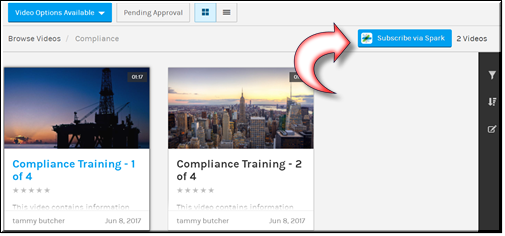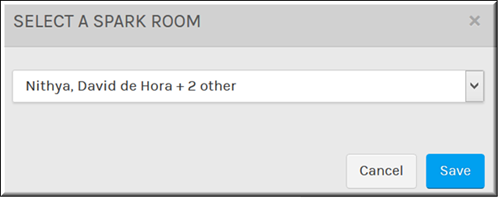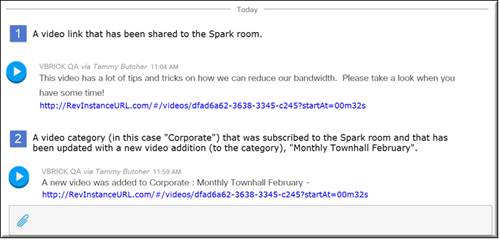Subscribe a Category to a Spark Room
You may subscribe a category to a Cisco Spark™ room if your admin has enabled Spark in Rev. This means that every time a video is added to a category, Spark users with access to the room will be notified that a new video has been added to the category.

To subscribe a category to a Spark room:
1. Navigate to > > > > > (you want to subscribe).
2. Click the button to subscribe the category to Spark.
3. If you are not logged in to Spark, you will be prompted to log-in. You will also be required to grant Spark permissions to post and delete on your behalf the first time you attempt to either subscribe to a category or share a video to Spark. This is a one-time occurrence and you will only need to grant permissions once.
4. Once you have logged in and granted Spark permissions, you may select the Spark room you want to subscribe the category to in the drop-down. All your Spark user rooms will appear in the drop-down.
5. The Spark room you select will be notified that a new video has been added to the category. This is seen in example 2 in the image below.
6. Click the button to stop the category subscription.
Keep in mind:
●Category subscriptions are user-based. This means that:
●More than one person can subscribe a Spark room to the same category. If multiple users subscribe the same category to the same Spark room, multiple messages will appear in the Spark room.
●If the user that subscribed to a category to a Spark room leaves the Spark room, updates will no longer be posted to the Spark room (the Spark APIs prevent users from posting to rooms that they are not in).
●If the user that subscribed the category is suspended, the category will be unsubscribed and updates will no longer be posted to the Spark room unless another user has also subscribed the category.
●Users can only subscribe a category to one Spark room.
●Subcategories are not subscribed to by virtue of subscribing to the category. To subscribe to the subcategory, you must go directly to the subcategory page.
●If a category is deleted, the subscription will be removed.

See Also: