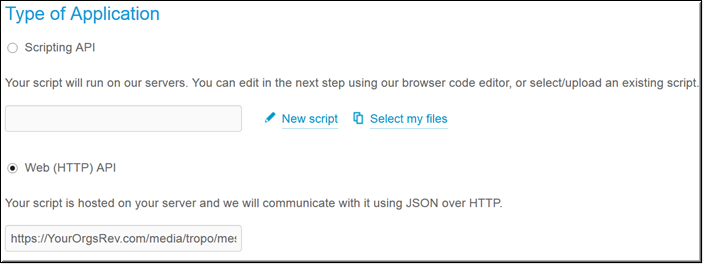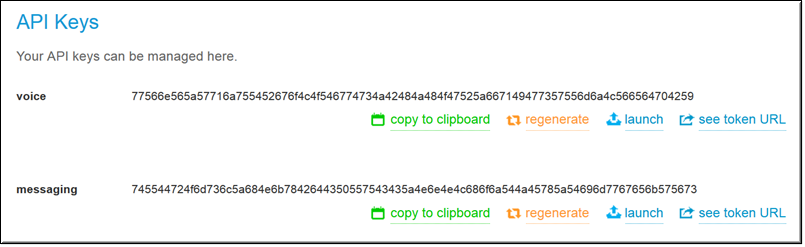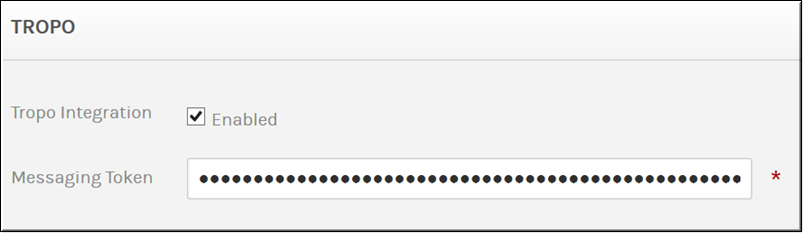Enable Tropo Integration
Rev integrates with Tropo so that you may easily send videos through SMS text messaging to any mobile device in the world. To integrate your Rev account with Tropo, you must first create a Tropo account and then create a WebAPI app to integrate with Rev. Once the integration is enabled, you may share videos in Rev through an SMS button.
| Note: Tropo has WebAPI documentation created on the Tropo documentation site that details creating the WebAPI app and specifics on how it works. This Rev topic specifies what you need to know as far as entering Rev integration details and how to enable Tropo in Rev itself once you have the app set up and ready for use. |
When you click the button on Tropo, select WebAPI app, and then enter the following Rev-specific required information below:
1.
a. When selecting the type of application, choose Web (HTTP) API, and specify your Rev URL.
b. Add "media/tropo/messages/script" at the end of the Rev URL
c. Example: https://YourOrgsRev.com/media/tropo/messages/script
2. Select a and for your app’s . This will be the number that the video and SMS text appears to come from and is generated by Tropo. For development and testing purposes, phone numbers are free. You can add other countries and regions once your app is created and tested.
3. Click the button.
4. Make sure your was created correctly with "media/tropo/messages/script" attached on the end of your Rev URL in the section. If it was not, you will need to click the button and start over.
5. Make sure a phone number was associated to your app in the section. If the phone number you selected was not available when you clicked the button, you will need to click the button and add a new number for testing purposes.
6. You will use the at the bottom of the app to enable the integration in Rev. Use the button to copy the key to Rev. Note: If you added a phone number after you created your app, click the button before you copy the key to Rev.

To enable the Tropo Integration in Rev:
1. Navigate to > > .
2. Select the checkbox.
3. Enter the key you copied from the Tropo WebAPI app in the Messaging Token field. Note: Regenerate this key in Tropo if you changed the app after creating it, such as adding a new phone number. You will also need to disable the integration in Rev, save, and then re-enable it again for the changes to take effect.
4. Click the button.
This adds the following functionality to Rev:
●A button under the tab on the .
●This button will allow you to enter a ten digit phone number for US/Canada or a phone number with a country code for international numbers for sharing the video.
●Keep in mind that Tropo has its own pricing structure that you will need to set up with your account.
●You should always regenerate the Messaging Token in Tropo if you make changes to your WebAPI app. You will need to disable the feature in Rev and then re-enable it to activate your changes.
| Tip: If you need to disable Tropo, the integration values entered for the will be saved should you enable the integration again so long as the same token is used. |

See Also: