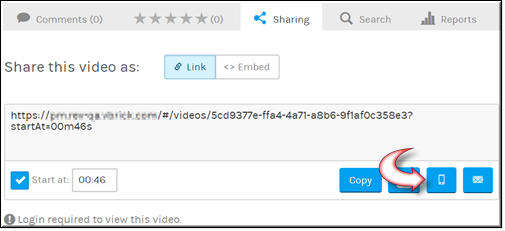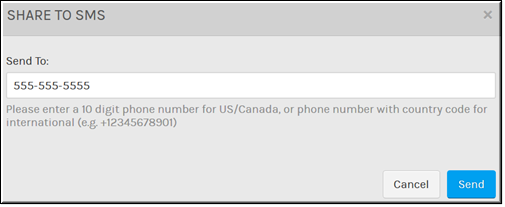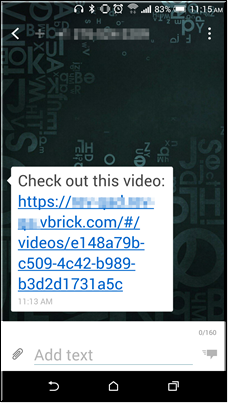Share a Video to SMS Text Message
You may share a video to SMS text message if your Admin has enabled this ability in Rev. You will be able to enter any ten digit mobile number for US/Canada or any phone number with a country code for international numbers. Please speak to your admin for any restrictions that may apply for your organization.

To share a video to SMS:
1. Navigate to > > > .
2. Click the tab to display sharing options for the video. (The tab is displayed by default).
3. Select the button to display the video URL. The button is used to generate and share the embed code for the video such as on a 3rd party Website. See:
Embed a Video.
4. Select the checkbox to specify a specific time to start sharing the video. Otherwise it will start playing from the beginning.
5. Play the video and use the button where you want the video to begin playing to have the Start time entered automatically for you. You may also enter the time manually yourself. If you enter an incorrect time, such as a time that does not exist, the video will play from the beginning when accessed.
6. Click the button to enter the number to want to send the SME text message to with the link to the video. a dialog box will appear.
7. Click the button to share the video or to cancel the share.
8. The number entered will receive an SMS text message with a link to the video.
Notes about video access:
●The video must be in Active status to be shared.
●If a video has been set to access or status, users must log in to view the video. When sharing private videos, make sure that users have permission to view the video. Otherwise, users will be notified that they are not authorized to view the video after logging in.
●This feature is not available for live video.

See Also: