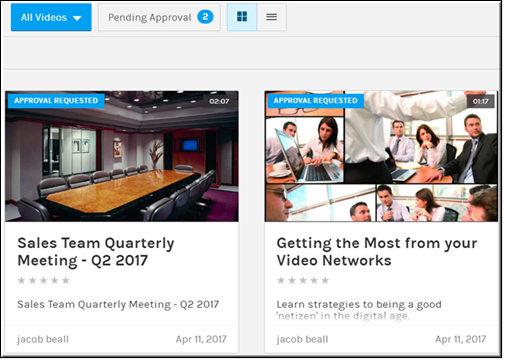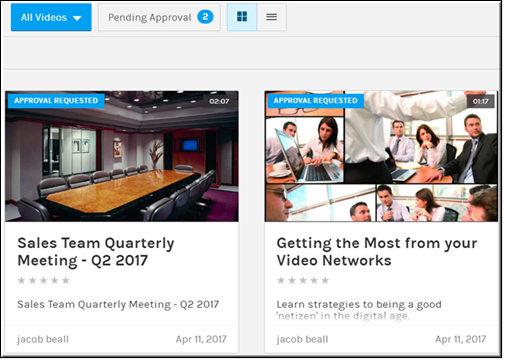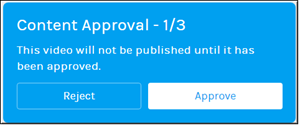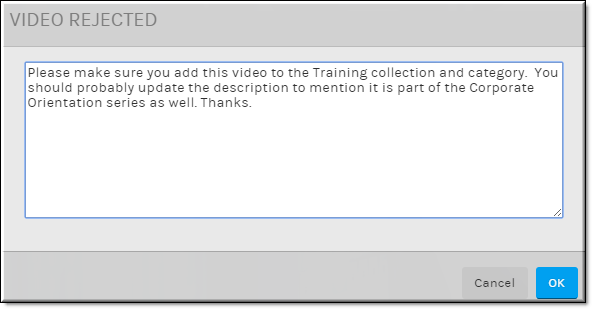Approve or Reject a Video Submitted for Approval
If you have been designated as an Approver in a Rev Approval Process or Approval Step, each time a video is submitted for approval, you will receive an email that informs you the video is ready for review. A URL will be enclosed with the email that will allow you to navigate directly to the video that is Pending Approval.
A tab will also be visible under the menu so that you may always access those videos that have been submitted for approval.

To approve or reject a video submitted for approval:
1. Navigate to the > > >tab. (Or click the URL in the email you receive to access to a specific video directly.)
2. Select the video that needs approval.
3. Review as needed.
4. Click the or button on the page as required. Approve is selected by default.
5. Notice that if one or more Approval Stages have been set up, the stage will be noted. In the example below, this is the first step of the approval process. The video will need to pass through two more stages of approval before it will be visible. You can check the Approval Queue and what status each video is in by checking > .
6. Enter an approval (or rejection) message, if desired. This message will be emailed to the uploader/submitter of the video so that it may be corrected and resubmitted if rejected.
7. If a video is rejected, it must be resubmitted and approved before it may move to the next Approval Step (if there is more than one step).
8. Click . If approved, the video will be set to status and will be viewable by other users of the system.
9. If rejected, status will be set to and the submitter will be able to view the video under the tab to make the suggested updates before resubmitting for approval.
10. Account and Media admins are able to view all rejected videos when viewing status videos.
11. Account and Media admins are able to approve/reject on behalf of an approver if needed. This prevents an approver from going on vacation and leaving a video in Pending Approval status.
| Role(s): ●Create Approval Process: Account Admin, Media Admin ●Approve Uploads: Approvers, Account Admin, Media Admin on behalf of Approvers |

See Also: