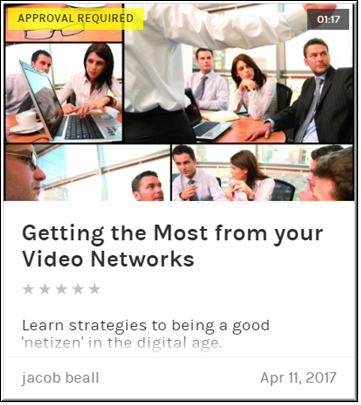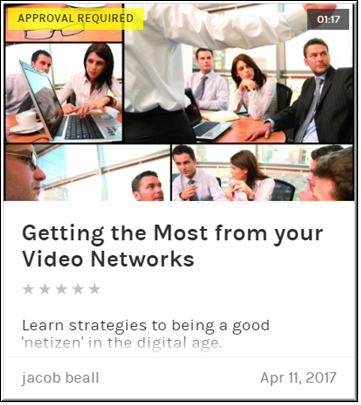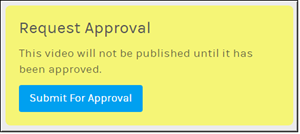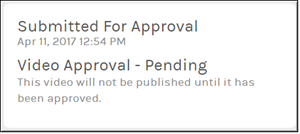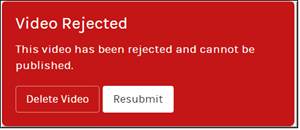Submit a Video for Approval
Rev has content approval processes that may be put in place by the administrator of your system to ensure that content is reviewed before it is released. If you upload a video and its status is set to , you will need to submit your video through a content approval process. Videos that need approval may only be seen by the uploader and admins until they are approved. The approval process may have one or more stages.

To submit a video for approval:
1. Upload a video as you normally would.
3. Click the button on the page. If more the one approval process exists for the user, group, or team, a drop-down menu will be present that will allow you to select the appropriate process for the content you are uploading.
4. Video status will switch to and the page will display a message that the video has been submitted for approval along with the date and time it was submitted.
5. You will receive an email when an approver has approved or rejected your submission with any comments that the approver has made. If your video was rejected, you may resubmit your video or delete it on the Video Player.

See Also: