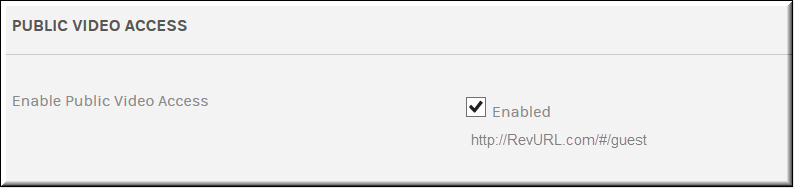Enable Guest or Public Video Access
You can allow users to view videos from Rev without logging in by enabling the setting in System Settings. When enabled, users with the ability to edit videos will have an additional option for access control in the video settings. Shared links to videos marked as will not require a login.
Additionally, users can be directed to the public video access URL, where they view all active videos that have been made public. Public visitors will not have any access to any Rev menu functions with the exception of the , , and functions.

To activate a Public Video Access URL:
1. Navigate to > >
2. Select the checkbox under .
3. You may provide users the URL displayed under the checkbox for public video access.
4. As noted, public visitors will have limited access and be able to view only those videos that are set to access and status and will not have access to any of the major menus or events.
5. If public video access is not enabled, users cannot set the access control for a video to . This prevents anyone from accessing a video in the system without logging in (embedded or otherwise) first and keeps videos secure.

See Also: