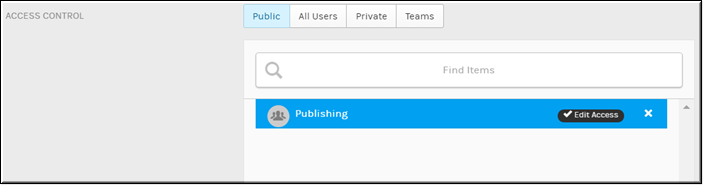Set Video Access to Public
Use the button on the form to set video access to .
When a video upload is set to access, anyone may view it if it has also been embedded on a 3rd party Website and has been set to status. A Rev user account is not required unless edit access is desired.

To set a video to public access:
1. Navigate to > > .
2. Click the > button > tab.
3. Select the button under .
4. To specify which Rev user accounts or groups will have access to also edit the video settings (if desired), click the box. Begin typing a name and Rev will complete the entry for you. Click to complete and add your entry.
As seen in the image above, the video may be embedded and viewed on a 3rd party Website with access and user accounts in the Publishing group in the Rev system will also be able to edit it. You may remove edit access at any time by clicking the button.
| Note: Public video access must be enabled by the Account Admin before a video may be set to Public access. If this tab is missing, see your admin. |

See Also: