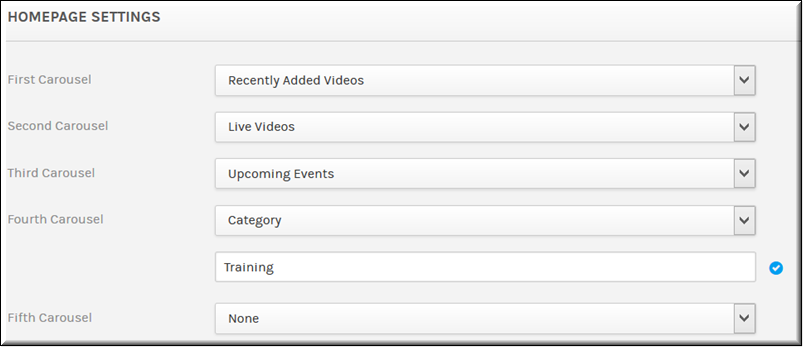Home Page Settings
The settings are only visible to Account Admins. The settings enable admins to tailor Rev’s to their organizations’ needs by specifying the number of carousels that appear, as well as the content of each. Carousel content can include recently added videos, live videos, upcoming events, or videos associated to a specific category.
Customize the Home Page in Rev
Up to five carousels may be configured to appear on the . By default, the carousels are displayed as follows:
●Recently Added Videos
●Live Videos
●Upcoming Events
●Notice that the 4th and 5th carousels in the image above are set to and are not displayed initially.

To customize the Home Page:
1. Navigate to > > form.
2. Click the dropdown menu next to the carousel you want to customize and make your selection.
3. The carousels display in the order you select on the . To disable the carousel, select .
4. To select a category, select and begin typing the category name until it appears. Only videos that are assigned to that category will appear in the carousel.
5. Click to save your customizations.
Keep the following in mind:
●The is always required and may not be set to None.
●The same value may not be set in more than one carousel.
●The same category may not be selected for multiple carousels.
●The most recent uploaded video in the category is displayed in the carousel first by descending order.
| Note: If the option has been disabled in , you will not be able to add a carousel as a Home Page setting. |

See Also: