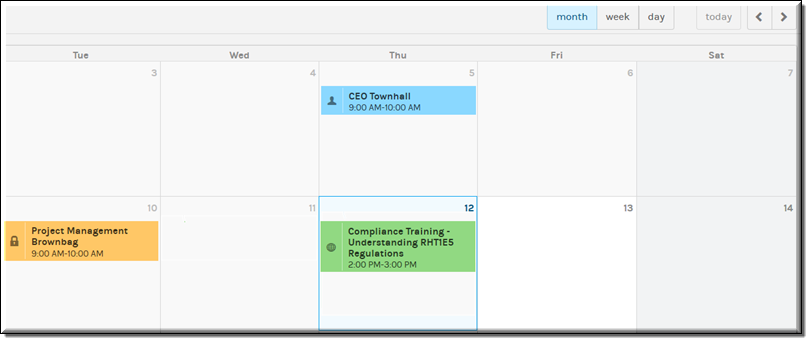View the Event Calendar
The displays all upcoming Webcasts that have been scheduled that you have access to view. By default, the calendar is displayed in monthly view but you may toggle between monthly, weekly, and daily view.
| Note: Private events (depicted by a lock icon) are not displayed or viewable on the calendar unless the following conditions are met: ●You are an Event Admin or Account Admin. ●You have been invited to the private event. ●A group you belong to has been invited to the event. If you are subsequently removed from the group, you will no longer be able to view or attend the event. |

To view the Event Calendar:
1. Navigate to > .
2. Use the , , and buttons to toggle views.
3. Use the button to return quickly to the current day’s events.
4. Use the right and left arrows to page between months (or days, weeks, etc. depending upon your selected view).
5. Click on a specific day or event on the calendar to:
○Schedule a new event (Event/Account Admins)
○Edit a previously scheduled event (Event/Account Admin)
○Start an event (Event/Account Admin)
○Attend an event (Attendee or Invited Attendee if private event)
| Role(s): Event Admin, Account Admin (to schedule and edit Webcasts) |