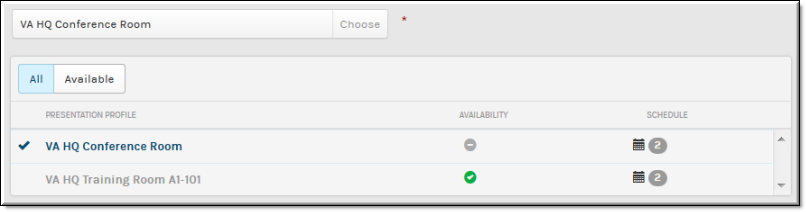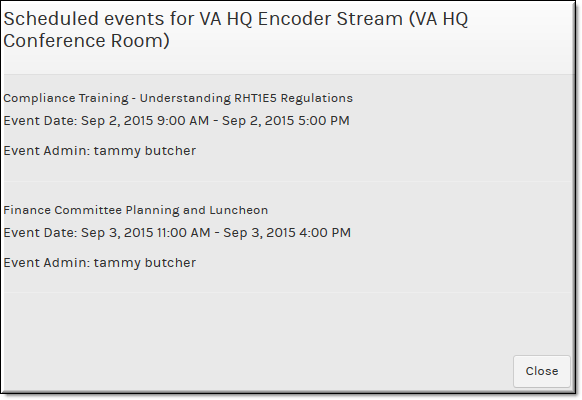Select a Presentation Profile for a Webcast Event
A is used to define a device profile for your event and specifies attributes such as video sources and destination streams. You must select a device to stream your video to for each event when creating a Webcast.
Your Account Admin will have already defined for you to select from when creating an event.

To select a Presentation Profile for your event:
1. Navigate to > > > section> link.
2. A list of active profiles displays with their availability displayed.
Column | Description |
Presentation Profile | The name of the profile; Click to select it for the Webcast event and then click the link. You may filter the list by clicking the and buttons. |
Availability | Whether or not the profile is available to use for your Webcast during your selected date/time. If it is , it is not reserved for another event and you may reserve it for your event. If it is reserved, the profile is scheduled for another event for the same date/time you and may not be used. |
Schedule | Click the calendar icon to view the current schedule of the profile. The number of events the profile is scheduled for is indicated next to the calendar icon. |
3. Use the button to view only the profiles that are available for the indicated date/time you have scheduled for your event.
4. Click the button to use the for your event if it is available.
5. Click the icon in the column to view the events that have been scheduled for the presentation profile (both past and future). , and date and times, and are listed.

See Also: