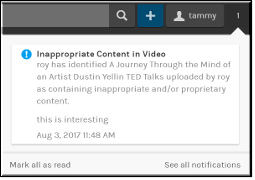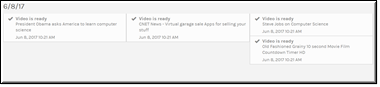View Your Notifications
The icon on the menu baralerts you immediately upon log in (and in real-time while logged in) that certain actions have occurred in the system. For example, when you first log in, the icon will inform you by number and red background that you have new or unread actions since your last log in if this is the case.
Click the icon to view the dropdown and specific information about what has occurred. This dropdown is capped at 10 notifications.
Clicking the link will clear all notifications and reset the notification icon.
Clicking the link will display the page with more details about each. You may click it at any time to also view past notifications. The page is capped at 100 notifications.
Notifications appear in chronological order with the newest notification being first on the list sorted by date and time. Click on an upload to go directly to the page.
| Tip: Remember, you may click the hyperlink at any time to view notifications that have taken place in the past if you have no current notifications to view. |