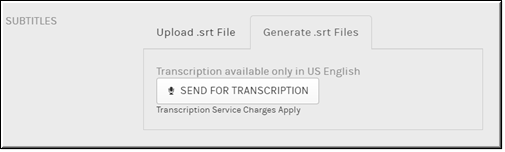Add Subtitles to a Video With VoiceBase
If your Account Admin has enabled the VoiceBase integration in Rev, you may generate a SubRip (SRT) file directly from within Rev. Use the button on the form to generate the .srt file.

To generate the VoiceBase .srt file:
1. Navigate to > > .
2. Click the > button > tab > tab in the section.
3. Click the button. Note that only English is supported by VoiceBase at this time. Transcription fees are applied by VoiceBase.
4. The transcription process begins. You may cancel the transcription by clicking the link while it is in progress.
5. You do not need to wait for the video to finish the transcription process before exiting . You may click and come back to view the video once the transcription process has finished. You may start the transcription process for several videos in this manner, if desired.
6. You may download or delete the generated file just as if you had uploaded the file yourself by using the same and links.
7. If you decide to download and edit the generated file to add additional formatting, you will need to delete the current file that is attached to the video before you use the tab to reattach the edited file.
| Tip: The following video format types are supported by VoiceBase: ●.mov ●.flv ●.m4v ●.wmv While Rev supports MPEG and m3u8 (HLS) file formats, these file types are not supported by VoiceBase. |

See Also: