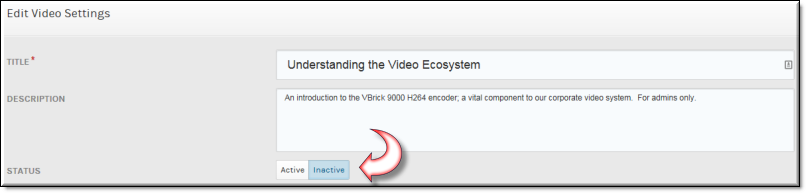Deactivate a Video
Rather than deleting a video, you may deactivate it instead so that it is hidden from other users without deleting it entirely. This preserves it (and its associated data) for future use should it be needed.

To deactivate a video:
1. Navigate to > > > .
2. Click the button > icon.
Keep in mind, when a video is deactivated:
●Categories only include videos in their video counts.
●Inactive videos are only available within for the user that added the video.
●Inactive videos are still viewable by users with an Admin or Approver role.
●For users without the Admin or Approver role, inactive videos are:
a. Hidden in search results.
b. Hidden in video lists of all videos for a user.
c. Hidden in all playlists.
d. Hidden in all page playlist sliders.
| Role(s): To deactivate and view deactivated videos: ●Account Admin ●Media Admin |

See Also: