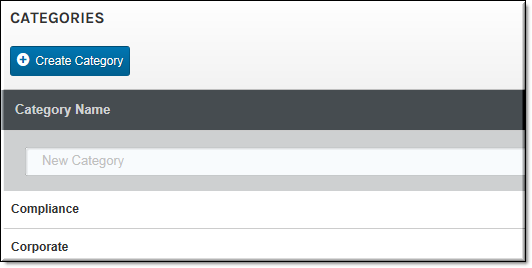Create or Edit a Category or Subcategory
Categories and subcategories are used to create a classification system for your user’s content. Users will only see a category if they have access to at least one video in it. Only Account Admins and Media Admins may create and edit categories in Rev.

To add or edit a category or subcategory:
1. Navigate to > > .
2. Enter a .
3. Click .
4. Click the button next to a to add a subcategory to the category.
5. Keep in mind each category and subcategory name must be unique within each category hierarchy.
| Tip: Click a to edit a previously saved category. You may click and drag subcategories to arrange them under parent categories. They are automatically saved in their new position alphabetically. To add a video to a category, edit the . |

See Also: