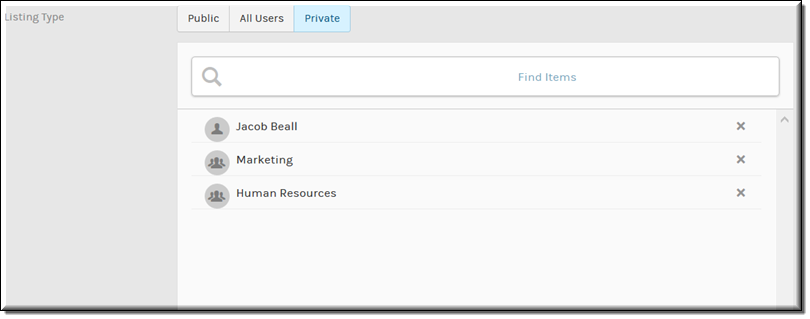Schedule a Private Webcast Event
There may be times when you want only invited attendees to be able to join your event. In this case, you need to set your event to private and specify which user accounts or groups will have access to the event.
When an event is private:
●It does not appear in the carousel on the page unless the user account (or a group the user account belongs to) is invited to the event.
●It does not appear in the unless the user account (or a group the user account belongs to) is invited to the event.
●Access to private events should be granted to groups or individuals when scheduling the event and before they try to access the event. Otherwise, the invited attendees will not be able to access the event. In other words, you may distribute the event invitation and then go back and add additional attendees; however, you will need to grant access before the event begins and before they try to access the event. Otherwise, invited attendees will not be able to attend.
●Event and Account Admins are always able to see, edit, and join private events through the calendar and carousel.
●If a user account has been granted access to a private event through a group and is subsequently removed from that group, the event will no longer appear on the user’s event calendar and the user will not be able to access the event.

To create a private event:
1. Navigate to > > .
3. Select as the .
4. Use the search to specify users and groups that may attend the event.
5. User accounts and groups that are not specified will not be able to access the private event through invitation text that is sent by an Event Moderator if they are not added. They will also not be able to see the event in the or on the carousel on the page.
| Role(s): Event Admin, Account Admin (to schedule and edit Webcasts); Invited Attendee and Groups (to view a private Webcast) |