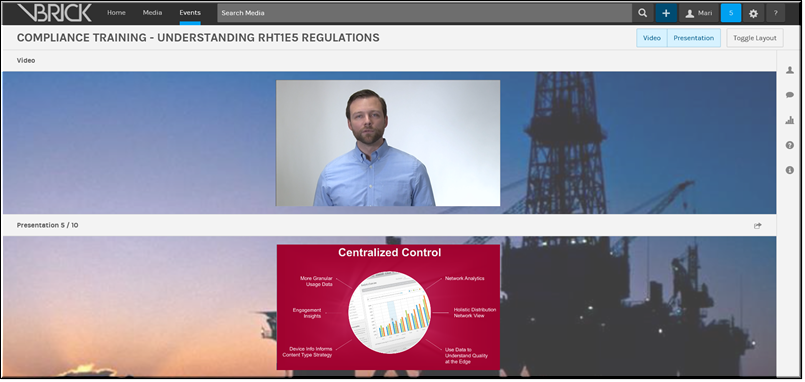Toggle the Layout During a Webcast Event
You may toggle how the event layout appears by using the three view buttons at the top of the event Webcast window.
The , , and buttons are used to toggle the elements of the Webcast on and off. The video and presentation elements are “on” by default when the event is started. If a button is clicked, that element is toggled off until the button is clicked again to turn it back on.
For example, if the button is clicked, the large presentation slides window to the right of the video will be removed until the button is clicked again to turn the presentation back on.
The button may be clicked to change the layout of the Webcast from horizontal to vertical so that the video appears on top of the presentation such as seen in the image below. Both the Video and Presentation elements must be toggled on before this button is active.

To toggle the layout in an event:
1. Navigate to > > > button.
2. Select which elements you want to display by toggling on and off their corresponding button.

See Also: