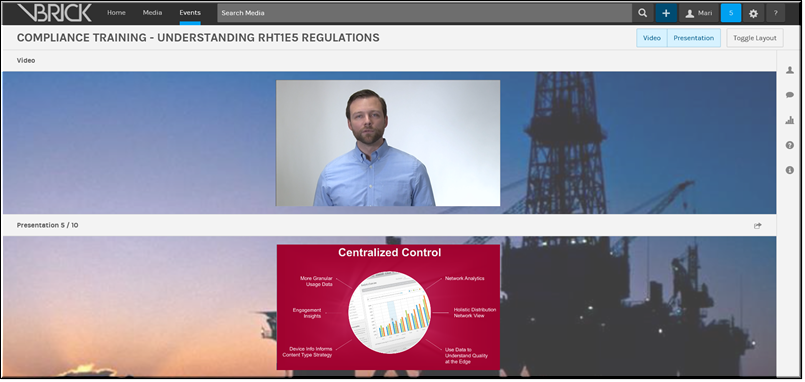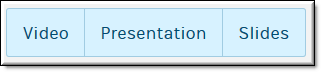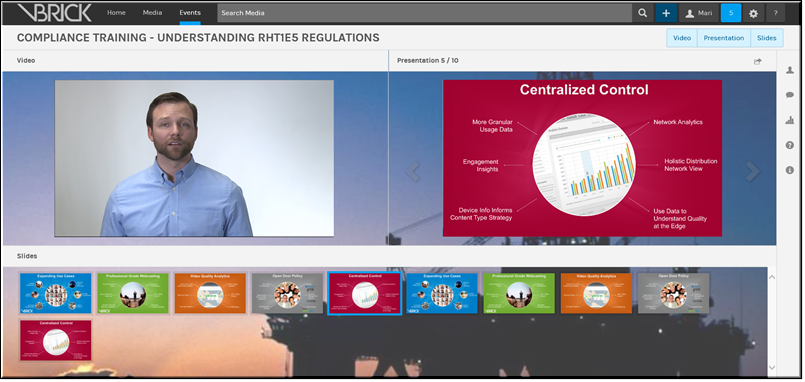Toggle the Event Moderator Layout During a Webcast Event
Once an event begins broadcasting, the Event Moderator may toggle his/her view that is seen during the Webcast. Note this only effects the Event Moderator’s view. The Event Admin and attendees may toggle their own views as well.
The , , and buttons are used to toggle the elements of the Webcast for the Event Moderator on and off. The video and presentation elements are “on” by default when the event is started. If a button is clicked, that element is toggled off until the button is clicked again. For example, if the button is clicked, the slide presentation window to the right of the video will be removed until the button is clicked again.
The button may be clicked to change the layout of the window from horizontal to vertical so that the video appears on top of the presentation such as seen in the image below. Both video and presentation elements must be toggled on before the Toggle Layout button is active.
If the Event Admin has set up the event so that the Event Moderator has presentation slide control, an additional button will be present.
When the Event Moderator has control of presentation slides during a Webcast, the window or the carousel (seen below) may be used for navigation and may be toggled either on or off using the appropriate button. The button will no longer be available if the Event Moderator has slide control during a Webcast.

To toggle the Event Moderator layout in an event:
1. Navigate to > > > button.
2. Select which elements you want to display by toggling on and off their corresponding button.

See Also: