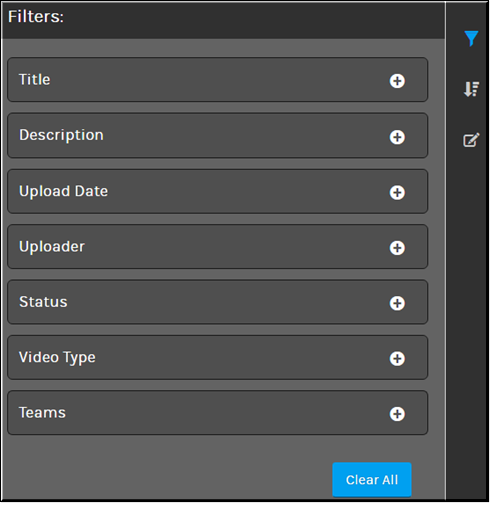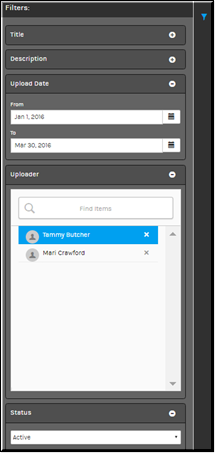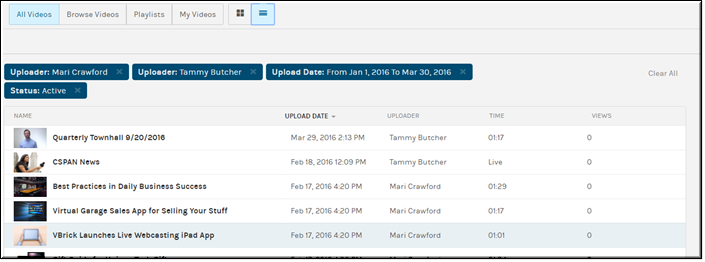Video Search Filters
Use the functionality in Rev to search for videos containing specific attributes.
Clicking the icon from the various menu and video forms will access the interface where you can search on the various video attributes seen and explained below.
Video filter attributes that be searched include:
●Title: Text field that will return only videos that contain the specified text in the title.
●Description: Filters by words found in the description of the video.
●Upload Date: Specify a date range that the video was uploaded between.
●Uploader: Videos uploaded by a specific user account.
●Status: Select Active or Inactive videos.
●Video Type: Specify VOD or Live videos.
●Teams: Filters by assigned Team.

To use the video filters interface:
1. Navigate to > > .
2. Select the filter you want to use as described above.
3. Select to clear filters you have entered and start over.
Filters can be combined so that you can narrow your search and find very specific videos. For example, you could use the , , and filters demonstrated below.
To obtain a list of videos by two user accounts uploaded between January and March that are in status.

See Also: