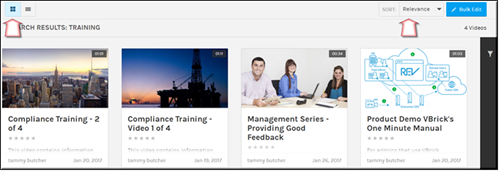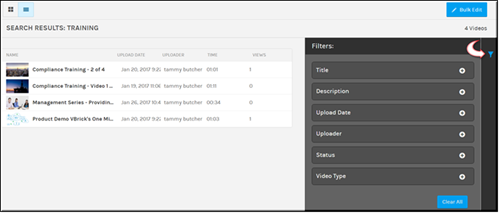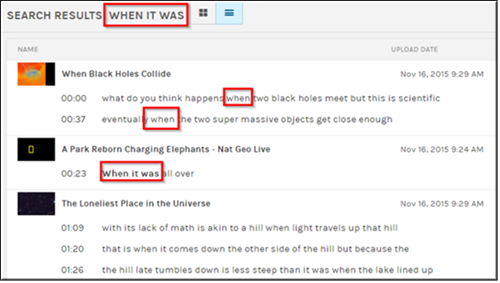Search Media and Video Content
VBrick Rev has robust sorting and search features that make it easy to find video assets in the system.
Anyone may search for videos from anywhere using the field in the top right corner of the user menu bar.

To search for video content:
1. Navigate to > > field.
2. Enter the search text to search for. The text is not case‑sensitive and you can enter any combination of words and numbers (special characters are not permitted).
Results will include only those videos that you have permission to view. You may view results by or view.
When viewing search results in view, you may use the dropdown to view results by the following attributes:
●Title
●Upload Date
●Uploaded By
●Relevance
You may also use the icon (in either view) to further narrow your search by specific video attributes. See:
Video Search Filters.
Speech Search Results
Most often, video titles are what are entered in the field and, as a result, search results are weighted toward those title searches. However, keep in mind, you may also search the speech of all videos so that you can find specific videos that include those phrases in the audio of the video and not just use the video metadata for your video searches.
Keyword matches within a video’s subtitles are included in search results. Subtitle matches will include the time and text with the matching search string highlighted:
Further, if a video contains more than one audio search result, they are contained in a list sorted by start time. This is displayed in the image below.
Keep in mind:
●Each audio result is an active link to the video player page. The video will start playing from the start time link that is clicked.
●Rev will only search subtitles for the user’s language. For example, if the user’s Rev interface is in English, search results will only include matches associated to English subtitles.
●As noted, the video must have a subtitle file associated with it before it will be included in an audio search.
●You may also search individual video files for specific content by using the tab on the video player. See:
Speech Search in a Video.