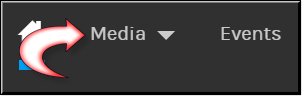
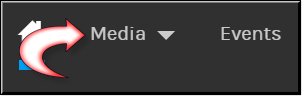
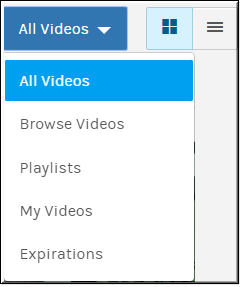
Tab/Function | Description |
All Videos | All videos that you have permission to view. You may view by List or Tile view and sort by upload date and uploaded by (Tile view). The Filter icon may be used to search further on specific video attributes. The Sort icon will sort by Title, Upload Date, and Uploaded By. Further, the All Video button is used to Bulk Edit video settings if needed. |
Browse Videos | All videos that you have permission to view arranged by Category. You may view by List or Tile view. When a specific category is clicked, you may then further sort the videos by upload date and upload user. You may subscribe the category to a Spark room if the Spark integration is enabled. The Filter icon may be used to search further on specific video attributes. |
Playlists | Playlists you have created. |
My Videos | Videos you have uploaded. You may view by List or Tile view and sort by upload date and uploaded by (Tile view). The Filter icon may be used to search further on specific video attributes. |
Expirations | Provides a list of videos that have expiration dates set. This option is only available to the Media Contributor and Account Admin roles. |
Tile vs. List view | View videos based on arranged tiles or in a list based on upload date; may be used with the Sort and Filter options. |