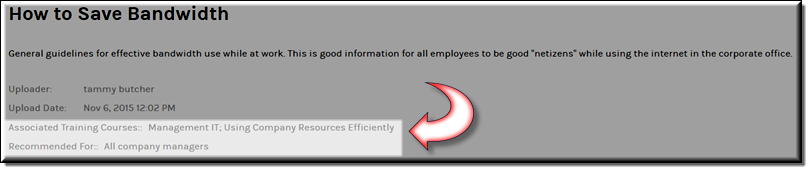Add a Custom Field to a Video
Your Account Admin may have configured additional metadata fields for videos. These fields are specific to your organization and are accessed by the button.

To add a custom field to a video:
1. Navigate to > > .
2. Click the > button > tab.
3. If custom fields have been set up by your admin, they appear beneath the Features section.
4. Just as with default field settings, required fields are marked by a red asterisk.
Custom fields are included in video searches and may also appear on the video player page depending on how your Account Admin has configured the custom field. Your admin controls which fields should be displayed, and which fields are available only to users who can edit the video.

See Also: