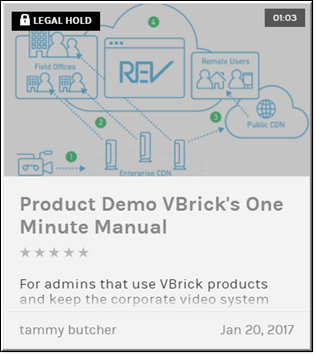Bulk Editing Legal Hold Status on Multiple Videos
Use the button to apply or remove a legal hold on several videos at once. Your System Admin must have enabled this functionality in Rev globally before you will have access to this ability in the interface. To apply legal hold, only videos not in legal hold status may be selected. To remove legal hold, only videos in legal hold status may be selected.

To bulk edit the legal hold status of several videos:
1. Navigate to > > .
2. Click the button.
3. Select the videos you want to edit by clicking the checkbox to the left of each. You may also select all videos in the list by selecting the top checkbox.
4. Click the lock icon to access the legal hold function.
5. Click .
6. A pop-up window will appear asking you to confirm the legal hold status change. Click .
7. The form will display in Tile view. A message and lock icon will be displayed in the upper left-corner of the each video you selected confirming that it is now in a state of .
8. When status is applied:
○Each video is set to inactive
○The option is removed for all users, including account and media admins
○ may not be edited either through Rev or Rev’s API
○The videos may not be replaced
○If the videos were in an approval process, they are removed without being approved
○Rev account admins are emailed with notice that each video has been placed in legal hold status
9. To bulk edit remove Legal Hold status, select > > for each of the videos in legal hold status that you want to remove. This option is available to account admins only.
10. When status is removed:
○The videos remain inactive
○The options are restored
○ and the ability to edit is restored
○The videos may be replaced again by eligible users
○If the video were in an approval process prior to being placed on legal hold, the approval processes will start over again from the beginning with the user requiring approval needing to request approval again.
○Account Admins will be sent emails with updated details regarding the legal holds and the subsequent removals.

See Also: