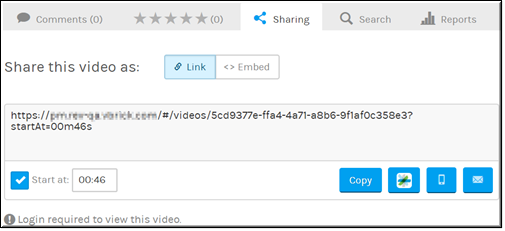Share a Video
Rev offers multiple options to share a video with other users from the form.

To share a video:
1. Navigate to > > > .
2. Click the tab to display sharing options for the video. (The tab is displayed by default).
3. Select the button to display the video URL. The button is used to generate and share the embed code for the video such as on a 3rd party Website. See:
Embed a Video.
4. Select the checkbox to specify a specific time to start sharing the video. Otherwise it will start playing from the beginning.
5. Play the video and use the button where you want the video to begin playing to have the Start time entered automatically for you. You may also enter the time manually yourself. If you enter an incorrect time, such as a time that does not exist, the video will play from the beginning when accessed.
6. Click the button to copy the video link and start time to the clipboard. Note that not all browsers support this function. The button will not be present if your browser does not support clipboard copy
7. The button is active only if you have the Spark integration activated in Rev. It will allow you to share the video to a previously defined Cisco Spark room. See:
Share a Video to a Spark Room.
9. Click the button to generate an e-mail that links to the video. It will begin playing the video URL at the designated start time when clicked. The video title and description will also be included in the e-mail body.
Notes about video access:
●The video must be in Active status to be shared.
●If a video has been set to access or status, users must log in to view the video. When sharing private videos, make sure that users have permission to view the video. Otherwise, users will be notified that they are not authorized to view the video after logging in.
●This feature is not available for live video.

See Also: