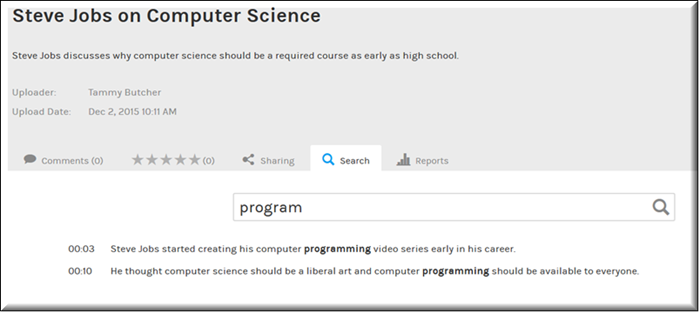Speech Search in a Video
You may search the audio of a video so that you may quickly find content in a specific video.

To perform an audio search on a video:
1. Navigate to > > > .
2. Click the tab to display the search field for the video. (The tab is displayed by default).
3. Enter a keyword in the search field.
4. Results will be displayed beneath the video and sorted by start time.
Keep in mind:
●Rev will only search subtitles for the user’s language. For example, if the user’s Rev interface is in English, search results will only include matches associated to English subtitles.
●As noted, the video must have a subtitle file associated with it before it will be included in an audio search.