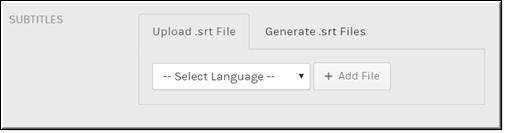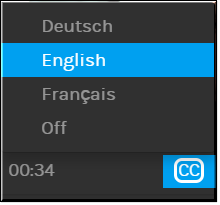Add Subtitles to a Video
Subtitles may be added to video uploads by attaching various SubRip (SRT) files to the video in any of the various supported languages that Rev accepts.
| Tip: Uploading a subtitle (.srt) file is not the same as enabling closed captions for a video. A subtitle file can be created in the language of your choice and you also have a great deal of control over your formatting options. Subtitles are normally concerned with just the spoken words in a video. Closed captions are encrypted within the video file itself and you have less control over formatting. Further, closed captions normally also note additional items other than the human voice such as sound effects occurring (breaking glass, music playing, and so forth). |
Use the button on the form to attach a .srt file. You may upload a .srt file with formatted or non-formatted text; both are accepted. Further, you may use formatted and non-formatted text in the same .srt file if desired.

To attach a .srt file:
1. Navigate to > > .
2. Click the > button > tab > dropdown in the section on the tab.
3. You may upload one or all of the available subtitles in the dropdown. Only those languages present in the dropdown are currently supported.
4. Click the button once you have selected the language you want to use for your subtitles.
5. Click when you have finished adding all subtitle languages for this specific video.
6. A CC button will appear on the video so that users can select subtitles in languages that were uploaded. If more than one .srt file has been attached, the user viewing the video may choose between the languages.
7. Use the link to remove the .srt attachment from the video if you want to remove a subtitle file. Use the link to view the .srt file in a new tab.
| Tip: The following format types are supported for formatted text: ●Bold ●Italic ●Underlined ●Line Breaks |

See Also: