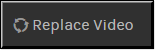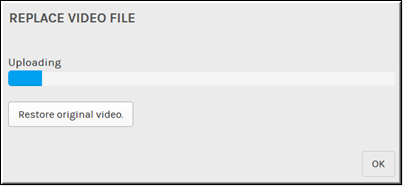Replace an Existing Video with a New Version
You may replace an existing video with a new version on the page if you have edit access to Video Settings or are a Media or Account Admin. If you do not have the Media or Account Admin role assigned to your user account, or you do not have edit access, you will not see the button.
When you replace a video, all current analytics, embed code links, comments, ratings, categories, features, and so forth that have been collected will remain in place for the new upload and will not change.

To replace a video:
1. Navigate to a video you can edit.
2. Click the button.
3. Click the button and choose a new video file to upload from your hard drive when prompted. This file will replace the current video file. Keep in mind that users will not be able to view the video until the new file is ready for playback.
4. You may cancel and restore the original video until it has finished uploading by clicking the button on the upload dialogue box. Once it has finished uploading, you may not use the restore function.
5. Once the video has finished uploading, you will receive an email that processing is complete just as you would a normal upload. The video will be set to status. Before it is visible, you will need to set it to status.
Keep in mind:
●The new file is transcoded based on existing transcoding presets for adding video.
●The new file is distributed to DMEs marked as pre-positioned DMEs.
●A new thumbnail is generated from the new video file.
●As mentioned, the status of the new file is set to .
●If the replaced video is part of an approval process and is in or status, the new video will be reset to and will need to be submitted for approval again once the upload is complete.
●If the file upload fails, you may upload a new file or return to and use the old video file.
●Once the new file is uploaded and ready for playback, the old file is deleted from Rev storage and DMEs so that older content is not accessed and to reduce storage space.
| Role(s): ●Account Admin, Media Admin ●edit access |

See Also: