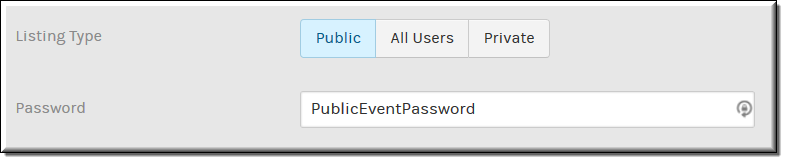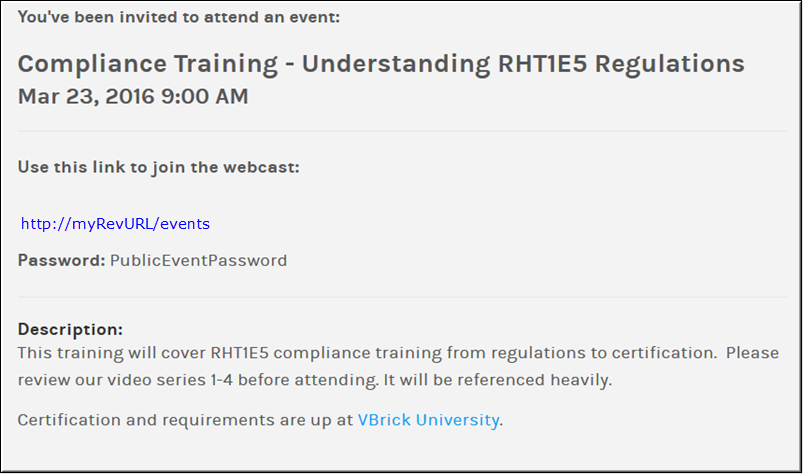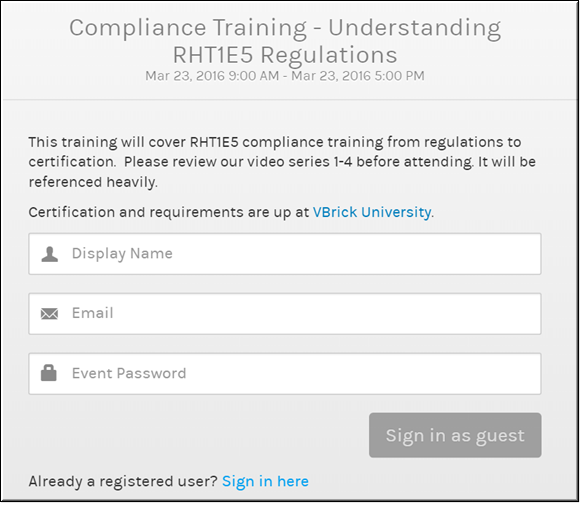Schedule a Public Webcast Event
Rev allows you to create a Webcast event that does not require authentication so that you may host public events. In this case, you need to set your event to public and specify a password if you want to control who has access to the event.
When an event is public:
●It appears in the event calendar denoted by a World Wide Web icon as a visual indicator.
●Account and Event Admins may enable or disable public access to the event.
●Public Webcasts are a licensed feature and will have a certain amount of viewing hours configured. Admins may check how many hours remain on the Admin Report dashboard. See:
The Admin Report Dashboard.
●If you specify a password to the event:
○Passwords are case sensitive
○Passwords allow letters, numbers, and special characters
○There is no minimum length
○The password that is created is included in the event invitation text that is created in clear text. If no password is specified, that will also be noted.

To create a public event:
1. Navigate to > > .
3. Select as the .
4. Use the field to specify a password if desired.
5. The URL to the event and the password you specify will be included in the invitation text that is sent to attendees.
Attendees will need to complete all fields including a , , and (if a password is set up) before they may click the . If they do not remember the event password, they may refer to the event invitation email. Attendees may also use a Rev user account and log in to the public event if they have one.
| Tip: Public events are displayed on the event calendar by a world wide web icon as a visual reference. |
| Role(s): Event Admin, Account Admin (to schedule and edit Webcasts); Attendees with the URL and password (if set). |