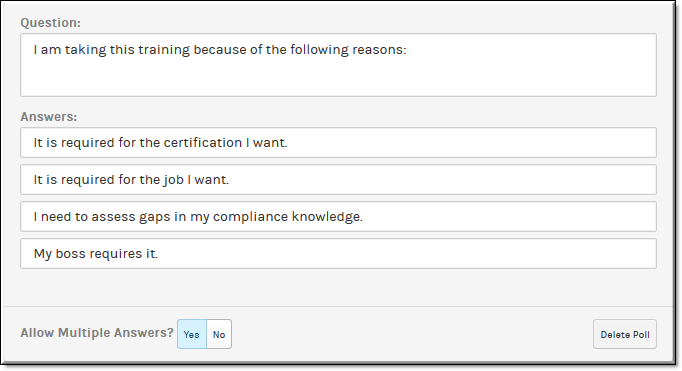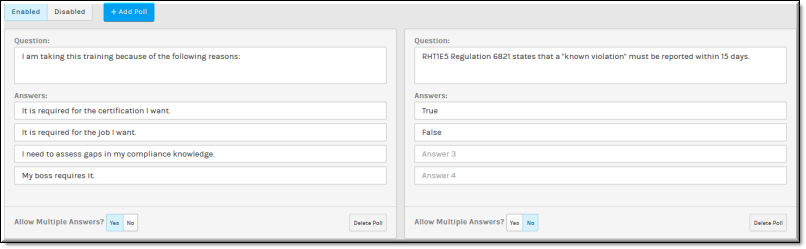Add a Poll to a Webcast Event
A may be used to increase the interactivity in a Webcast to keep attendees engaged in the presentation.
Account or Event Admins may add one or more polls to a Webcast event before broadcasting so that the poll does not have to be created on the fly. Both Event Admins and Event Moderators may create and manage polls once the event begins if needed.

To add a poll to an event:
1. Navigate to > > > section > button. Polls are disabled by default. You will need to enable them if this button is not visible.
2. Use the field to enter the poll question and up to four answers in the fields. At least one answer is required. These fields may be edited if no responses have been received.
3. Select the button next to if you want event attendees to be able to choose more than one answer when taking the poll.
4. You may add more than one poll to the event by clicking the button to add additional polls. Event Moderators will be able to choose when to launch each poll (and in which order) during the Webcast.
5. Click the button save the polls to the event.
6. Click the button to remove the poll entirely from the event. However, you may also temporarily remove polls from an event (without deleting them) by clicking the button instead.
| Role(s): ●Poll Creation: Event Admin (During event set up) ●Poll Management: Event Admin / Event Moderators (During Webcast) |

See Also: