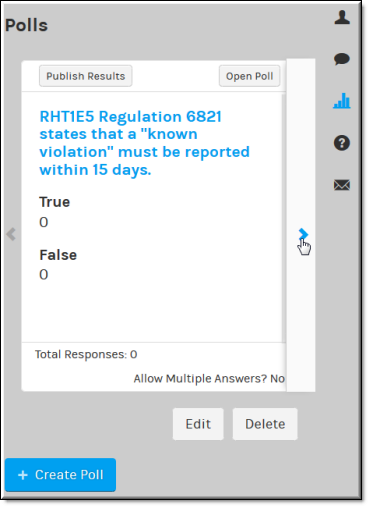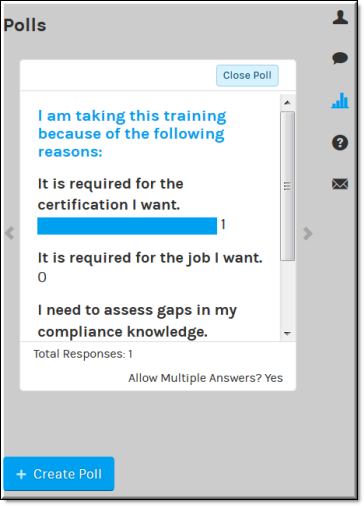Display a Poll and View Results During a Webcast Broadcast
The Event Admin and Event Moderators may easily display and manage all polls that have been created once broadcasting begins. Polls may also be edited or created once the event begins without the need to leave the event. The Event Admin must have polls enabled during event setup before this functionality may be used.

To display a poll during a broadcast:
1. Click the button to display the polls currently available. This button will not be visible if polls have not been enabled for the event.
2. Use the next and back arrows to page through the available polls.
3. Click the button to present the poll to attendees.
4. Click the button to edit the poll attributes before you open it to attendees if necessary. You may not edit polls that have been opened or that have received responses.
5. Poll results are updated as attendees respond until you close the poll. Each question will display total number of respondents and number of responses per answer. Numbers are updated dynamically if attendees change their answer before you close the poll.
| Role(s): ●Event Admin of the Webcast (Enable/create before the Webcast starts) ●Event Admin / Event Moderators (Create/manage during the Webcast) |

See Also: