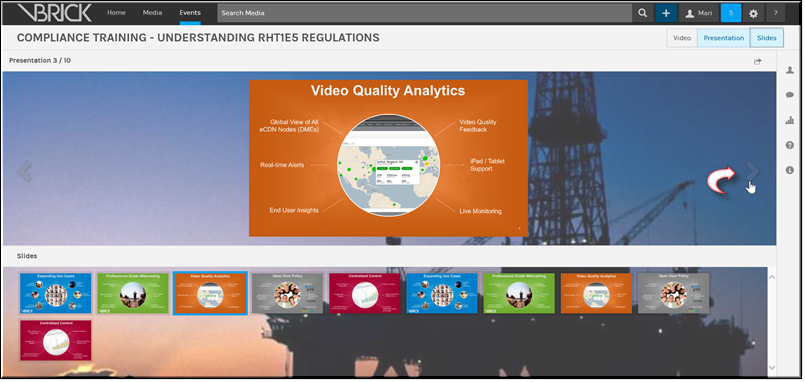Control a Presentation During a Webcast Broadcast
If a PowerPoint presentation is associated to an event, it can be controlled in Event Admin view or in Event Moderator view if, during set up, the Event Admin specifies the moderator can control the slides. Once broadcasting begins, slides are easily controlled in either the window or in the carousel depending on user preference.
| Tip: Only one person may control a presentation at a time during a Webcast. As a result, if an Event Moderator has slide control (during event set up), the Event Admin will not see the Slides carousel during the Webcast nor be able to navigate and page through the slides. The opposite is also true. If the Event Moderator is not granted slide control during event set up, he/she will not have Slide carousel or be able to navigate through the slides. |

To control a presentation during a broadcast:
1. Navigate to > > > button > button.
2. Use the and buttons (seen in the image below) to page through the slides. You may also use the right and left arrow buttons on your keyboard to transition slides forward and backward while the space bar will page forward.
3. Use the thumbnails on the carousal beneath the presentation to go to a specific slide.
| Role(s): Event Admin of the Webcast |

See Also: