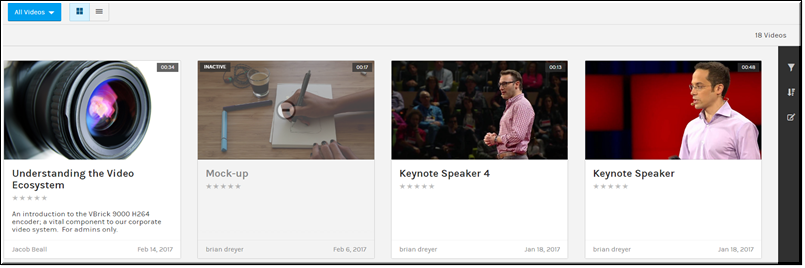All Videos
The tab under the dropdown menu displays all the videos that have been uploaded to the system no matter which user uploaded them. However, if the video has been specified private, you may not have access to view it depending on which teams or groups you belong to or if your user account specifically has not been granted access.

To view the tab:
1. Navigate to > > > .
2. All videos that have been uploaded and that you have access to will display (no matter which user uploaded the video).
3. Display videos by or view.
5. Use the icon to sort by , , and . when in Tile view. Sort in List view by clicking on the column header

See Also: