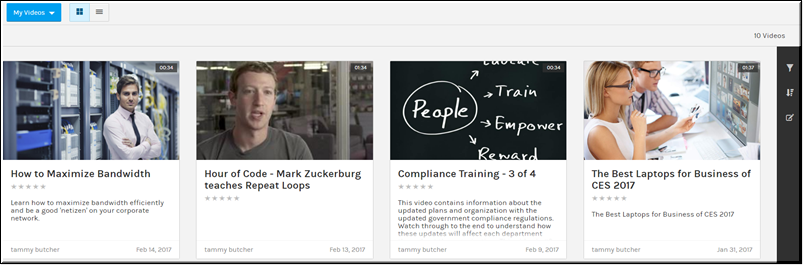My Videos
The tab under the dropdown displays all the videos you have uploaded to the system. The tab is specific to your content only and will only display if you have access to upload videos.
Each video will display:
●Title (Click to go to page)
●Date uploaded
●Average rating

To view all videos that you have uploaded:
1. Navigate to > > > > .
2. All videos that you have uploaded display.
3. Display videos by or view. Tile view is displayed in the image below. Videos are displayed by upload date with the most recently uploaded at the top of the list (in List view) or from the top left down (in Tile view).
5. Use the icon to sort by , , and . when in Tile view. Sort in List view by clicking on the column header.
6. Click the to display the page.
7. The tab is also used to video settings that you have uploaded if you have the correct permissions to do so. See:
Bulk Editing Video Settings.
| Role(s): ●Upload Access: Account Admin, Media Admin, Media Contributor ●Tab Display: Account Admin, Media Admin, Media Contributor ●Video Access: Uploaded By User Account |

See Also: