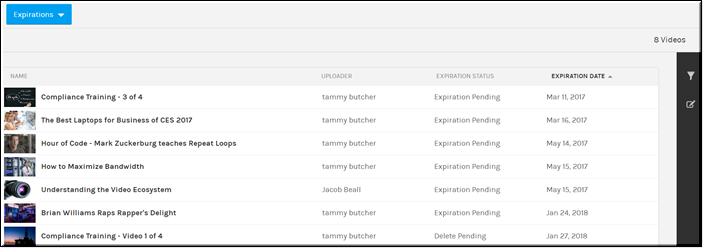Expirations
The tab under the dropdown displays all the videos that have an expiration date assigned. The tab is only visible to the Media Contributor and Account Admin role(s).
The Expirations page will display:
●Video Title (Click to go to page)
●Uploader
●Expiration Status (Expiration Pending / Delete Pending)
●Expiration Date

To view all videos that have expiration dates:
1. Navigate to > > > > .
2. All videos that have expiration dates will display.
4. Use the icon to modify the video settings, including the expiration date, if needed. See:
Bulk Editing Video Status for specifics on how to bulk edit video status.
| Role(s): ●Account Admin, Media Admin, Media Contributor |

See Also: