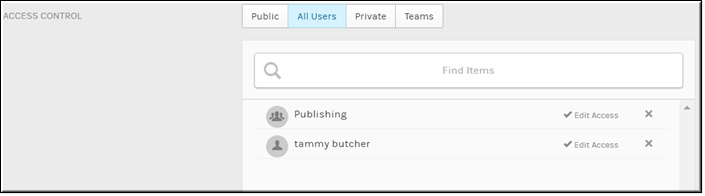Set Video Access to All Users
Use the button on the form to set video access to .
When a video upload is set to access, all logged in Rev user accounts may view the video upload. You may also set additional edit access to specific user accounts or groups by using the box if desired.

To set a video to all users access:
1. Navigate to > > .
2. Click the > button > tab.
3. Select the button under .
4. To specify which Rev user accounts or groups will also have access to edit the video, click the box. Begin typing a name and Rev will complete the entry for you. Click to complete and add your entry.
As seen in the image above, only those Rev user accounts or groups specified in the box may edit the video settings in addition to viewing the video. You may remove edit access at any time by clicking the button.

See Also: