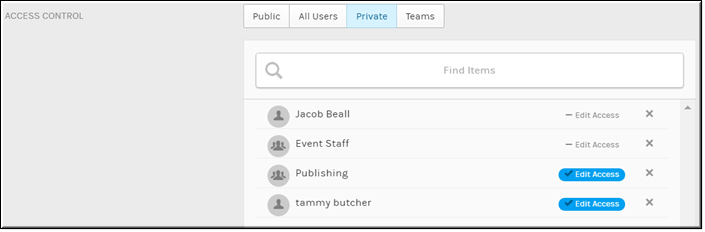Set Video Access to Private
Use the button on the form to set video access to . This is the default setting along with status (or if an Approval Process is in place) after a video is initially uploaded or linked.
When a video upload is set to access, only logged in Rev user accounts that have been specified in the box may view the video upload. You will also need to specify if is to be granted on the designated user accounts or groups as well.

To set a video to private access:
1. Navigate to > > .
2. Click the > button > tab.
3. Select the button under .
4. To specify which user accounts or groups will have access to the video, click the box. Begin typing a name and Rev will complete the entry for you. Click to complete and add your entry.
5. Click to specify that the user account, group, or team may also edit the video settings. You may click the next to to remove the ability to edit at any time.
As seen in the image above, only those user accounts or groups specified in the box may view the access video. Further, only those with granted may also edit the video settings.

See Also: