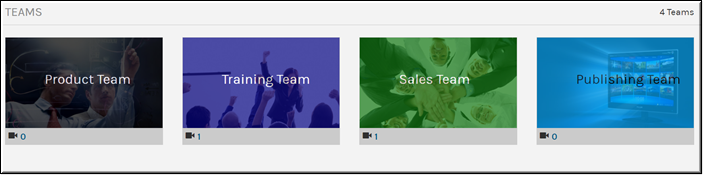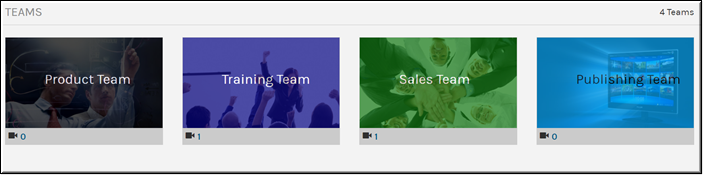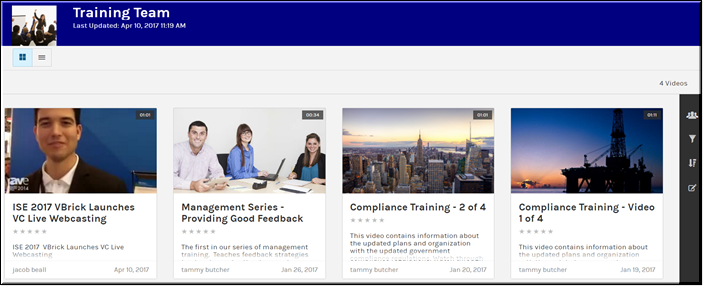Understanding the Teams Selection Page
Teams are users or groups that have something in common such as a functional area or department. For example, a Human Resources or Marketing team may be created in Rev. Team pages will be contained within themselves and only members of that team will be able to view and edit their team videos.
When the > menu option is chosen, the Teams Selection page loads and only Teams that you are a member of will appear.
Each Team tile will display:
●Team name
●Number of videos associated to the team
You may click the Team tile to navigate to the TeamLanding video page. The Team Landing page will display:
●Team name
●Last updated specifics which includes the last time the Team was updated with either a video or member
●All videos assigned to the Team in tile view as seen below.
●Also available on the Team Landing page are bulk editing, video filters, sort, and team member view options.

See Also: