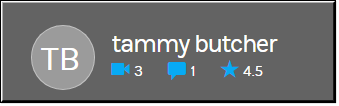View the Number of Uploads, Comments, and Ratings by a Team Member
The function on the Team Landing page will let you display the total number of uploads, comments, and average rating of videos made for a specific team member. Use the icon to access this functionality on the Team Landing page.

To display a Team member’s total number of uploads, comments, and average rating:
1. Navigate to Media > Teams Selection Page > Team Landing Page.
2. Click the icon.
3. Each member of the team will display in alphabetical order by first name.
4. You may also use the search box to find a specific team member.
5. Under each member name the total number of uploads, comments made, and average rating (for all videos) is displayed.
6. These attributes only apply to team videos. If a user uploads a video and does not assign it to the team, or comments on a video not assigned to the team, for example, that information will not be counted here.
7. Further, ratings average will change when videos are added or removed from the team as a result.

See Also: