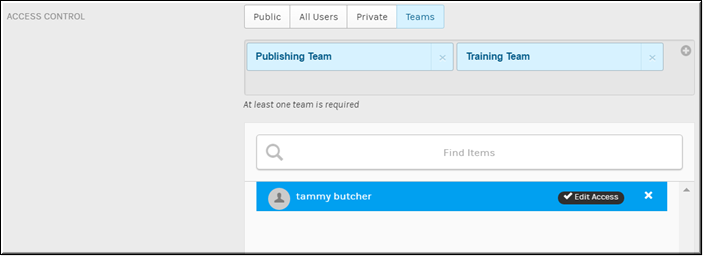Set Video Access to Teams
Use the button on the form to set video access to . This setting is only available if teams have been created in Rev.
When a video upload is set to access, only logged in Rev user accounts that are also members of the Teams that have been specified in the dropdown may view the video upload. You will also need to specify if is to be granted to specific members of the Team as well.

To set a video to team access:
1. Navigate to > > .
2. Click the > button > tab.
3. Select the button under .
4. Click the dropdown button to add the Team view access.
5. In the example below, only members of the Publishing and Training Team(s) will be able to view this video once logged in to Rev.
6. To specify which user accounts or groups will have edit access to the video, click the box. Begin typing a name and Rev will complete the entry for you. Click to complete and add your entry. Only team members with edit access will be able to edit the video settings.

See Also: