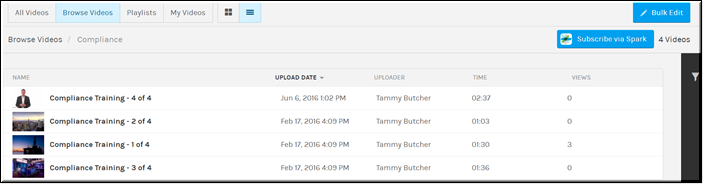Browse Videos
The tab under the dropdown displays all the videos that have been uploaded, by category, to the system no matter which user uploaded them. However, if the video has been specified private, you may not have access to view it depending on which teams or groups you belong to or if your user account specifically has not been granted access.
When a category is clicked, each video will display:
●Title (Click to go to page)
●User Account that uploaded the video
●Date uploaded
●Average rating
●Video Length and Number of Views (If in List view)

To view the Browse Videos tab:
1. Navigate to > > > > .
2. All videos that have been uploaded and that you have access to will display (no matter which user uploaded the video).
3. Display videos by or view. List view is displayed in the image below.
5. Use the icon to sort by , , and . when in Tile view. Sort in List view by clicking on the column header
6. As mentioned, use the button to subscribe the category to a Spark room if the Spark integration is enabled.

See Also: