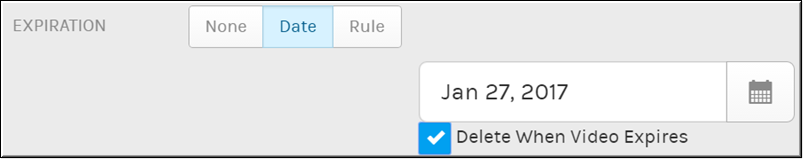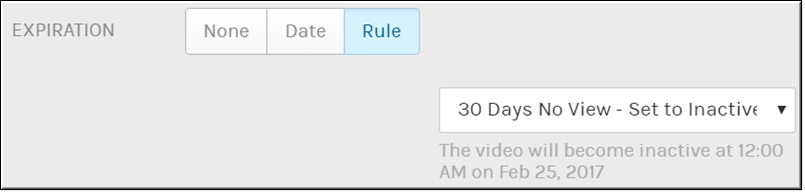Set an Expiration Date or Rule for a Video
Use the button on the form to set an expiration date for a video. Expiration dates may be set by date or by an expiration rule that your admin may have set up such expiration occurring when videos have not been viewed after 30 days.
If an expiration date is set, the video will be set to status at 12:00 a.m. on the date that is set. At that pointit will not be accessible or visible to other user accounts with the exception of admins. If the checkbox is checked, the video will be deleted when it expires instead of set to status.
If an expiration rule is set, the video will be set to status at 12:00 a.m. on the date it expires or it will be deleted on the date it expires depending upon the parameters the admin sets when the rule is created. At that pointit will not be accessible or visible to other user accounts with the exception of admins (if set to ).
You are only able to set an expiration date or rule for videos that are set to status.

To set a video’s expiration date or rule:
1. Navigate to > > .
2. Click the > button > tab.
3. Click the tab to set an expiration date.
4. Set the video date by using the calendar icon or entering it manually.
5. Click the checkbox if you want the video to be deleted when it expires.
6. When the video is 7 days away from expiration, you will receive an email notification so you can extend that date if needed.
7. Click the tab to set an expiration rule. Note: This tab will not be present if your admin has not defined any expiration rules for your content.
8. Set the rule by clicking the rule dropdown. The video will expire based on the parameters set in the rule by the admin when it was created. In the example below, the admin has created a rule that will expire the video and set it to if it is not viewed in 30 days.
Keep in mind:
●Videos that have expiration dates set may be viewed on the tab by Admins and Media Contributors. See:
Expirations.
●The video is not deleted from the system when expired, only set to status unless the checkbox is selected or it is set to delete in the expiry rule by the admin.
●If the video is set to expire by an expiry rule and that rule is deleted, it will no longer expire.
●If a video expires while a user is viewing it, the user may complete watching the video. When a new session is started, however, the video will then be expired.
| Role(s): ●Account Admin ●Media Admin ●edit access |

See Also: