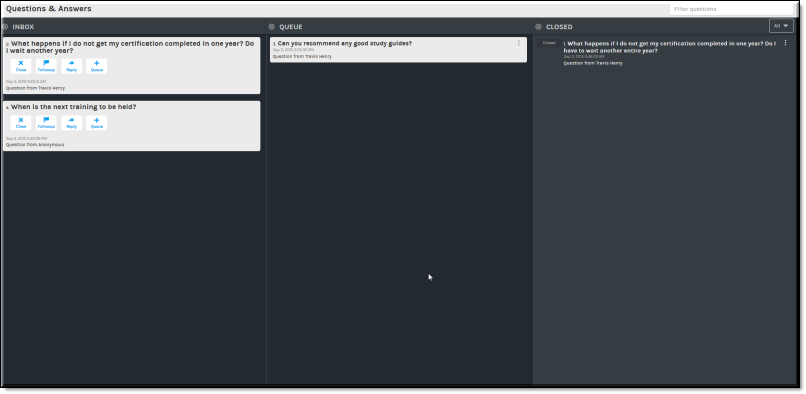The Q&A Question Queues
If the Event Admin enables questions and answers (Q&A) during event setup, the Q&A interface will be available to both the Event Admin and Event Moderators by clicking the Q&A button.
There are three question queues contained in the Q&A module; the Inbox queue, the Speaker Queue, and the Closed queue.
New questions submitted by attendees appear in the Inbox queue. If the Q&A module is hidden, a visual indicator (seen below) will appear on the Q&A button. From the Inbox, event admins/moderators take the appropriate action on the question. They may respond directly, flag for follow up, close, or add the question to the speaker queue so that the speaker can answer the question during the Webcast. When responding directly, the question may be published publicly so that the entire event may see the answer, or it may be sent privately directly back to whomever asked the question.
The button

may be used to view the Q&A interface in a separate browser window or tab if desired so that, during large events, only the Q&A interface is visible and questions and answers may be more easily managed. This view is seen in the image below.
To return to the event window, simply close the open browser window or tab.
| Tip: If more than one Event Moderator has been assigned to an event, the Q&A interface dynamically updates as the Q&A interface is moderated and actions are assigned to incoming questions. Each moderator will be aware of what actions other moderators are performing in real-time. |
Each queue and the actions that may be taken on questions within are described in the topics below.

See Also: