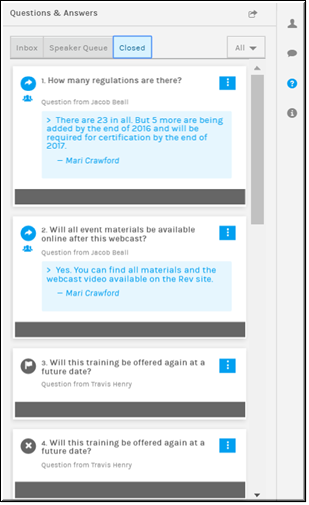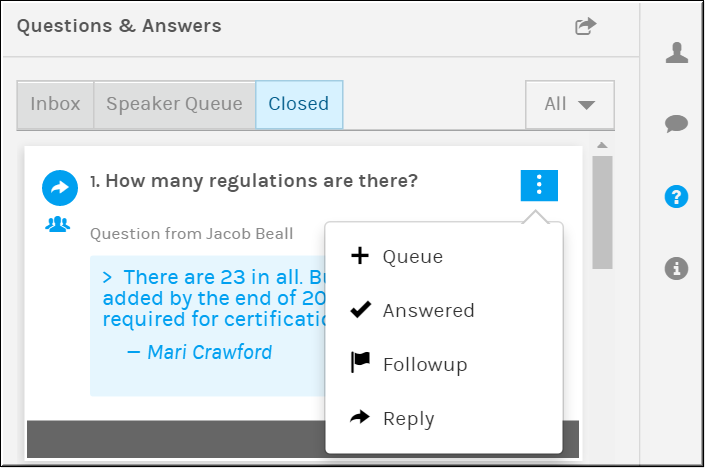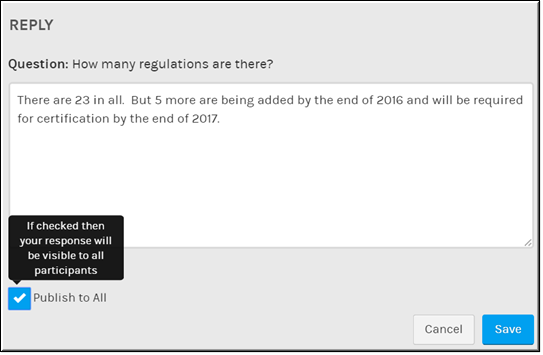Moderate a Question in the Q&A Closed Queue
Questions that appear in the Closed queue have had some sort of action taken upon them in the Q&A interface. You may search the queue or take additional actions upon the Closed queue questions as desired.
| Tip: If more than one Event Moderator has been assigned to an event, the Q&A interface dynamically updates as the Q&A interface is moderated and actions are assigned to incoming questions. Each moderator will be aware of what actions other moderators are performing in real-time. |

To access the Q&A Closed queue:
1. Click the button > tab. Notice that the action that has been taken on each question is noted through text and an associated icon next to the question. Rolling over the icon will display the action taken.
Keep the following in mind:
●New questions appear on the bottom of the list. The list automatically updates when a new question is placed in the queue.
●For each Closed queue question, one or more of the following actions may be taken by clicking the Closed queue action controls to the right of the question: , , .
●Moves the question back to the Speaker Queue.
●: Changes the status to “answered” for the Q&A report.
●: Changes the status to “flagged for followup” for the Q&A report.
●: Replies directly to the attendee that asked the question or to all event attendees if the checkbox is selected. No other attendee will be able to view the reply if the checkbox is not selected. If it is selected, the question and its reply will be moved to the tab for all attendees to view.
Note: When a moderator direct replies, all other moderators are alerted that the question is being answered. If two moderators submit a reply, the most recent submission becomes the value as new submissions always overwrite the current reply and are noted in the Q&A report.
●If you have several questions, you may use the button to search and filter for a specific question by status.
| Note: When an action is taken on a question, Rev will display a message indicating which action was taken. |

See Also: